1. Open an image on which you want to apply smoke, i am using this image ( if tou want to use this image then copy it to your disk drive, just right click on the image and choose "save as")
2. Create new layer over this image and set Forground & Background colour to Black & White or press 'D' on keyboard.
3. By selecting new layer apply render clouds filter on this, to do this goto Filter>Render>Clouds. Now layer look alike this.
4. Still selcting the new layer change Blending Modeto Lighten
5. Adjust smoke as your requirment by selecting edit in quick maskwith black & white gradient tool or with Brush tool.
6. Go back to regular mode by selecting, inverse the selection by pressing Shift+Ctrl+I or Select>Inverse from menubar, and delete the selection. And our Realistic Smoke is ready.
7. You can adjust the density of smoke, for this call Levels (Ctrl+L) and adjust as requirment.
If you want white smoke then use Screen Blending mode in place of Lighten.
Creating Realistic Smoke in Photoshop
Subscribe to:
Post Comments (Atom)
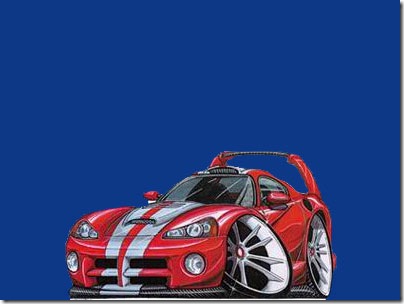





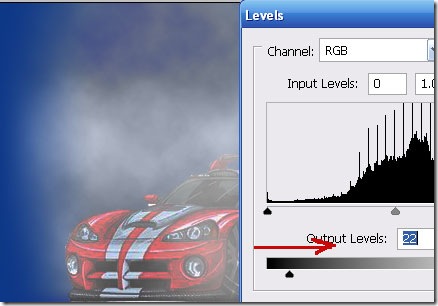
0 التعليقات:
Post a Comment