In this tutorial we are going to make a Rack in 3ds Max and we will give texture of wood on this rack for giving the originality to the rack.
Here we used the Box tool only to make rack. We will make rack by adjusting the boxes in the shape of a rack. And then we will give the texture of wood.
[1] -: First of all open the 3ds max and for open that the instructions are given below:
Start [ All programs [ Autodesk [ Autodesk 3ds Max 8 [ 3ds Max 8, and click.
[2] -: Then you will get that kind of application in 3ds Max 8.
[3] -: Now pick the Box tool from Standard Primitives in Geometry from the right side in your max and draw a box in any view in shape of the back support of rack.
[4] -: Now draw two boxes for the sides of the box and adjust these boxes at the sides.
You can see the example below:
[5] -: Then draw two more boxes, one for the base and one for the top and adjust these boxes at their place.
And the example is given below:
[6] -: Now draw two more boxes for the partition, between base & top and adjust those at their places.
The example is given below:
Now your rack is ready and now we have to give texture on the rack.
[7] -: Now press the “M” key to open the popup window of Material Editor.
[8] -: Now click on diffuse slot and get another popup window of Material/Map Browser.
[9] -: Then double click the Bitmap and browse your wood texture for your rack.
Get your wood bitmap from the path
And click Open after selection the Bitmap.
[10] -: Then you will get that bitmap on a grey slot and then click on “assign material to selection". It will give the wood texture to your rack. And you’ll have to give the texture one by one on every box.
Now close the popup window of Material Editor.
[11] -: Now press the key “F9” for rendering and it will open another popup window which will show your rack with original look of texture.


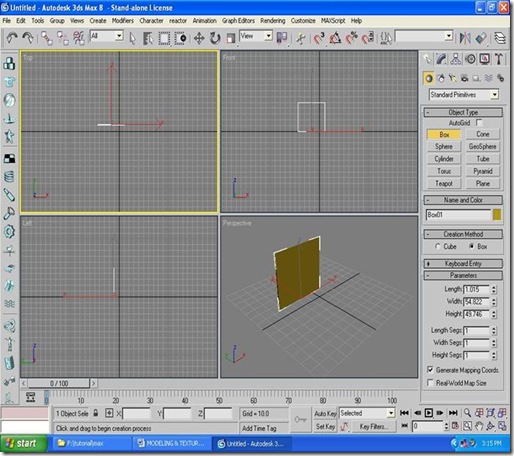








0 التعليقات:
Post a Comment